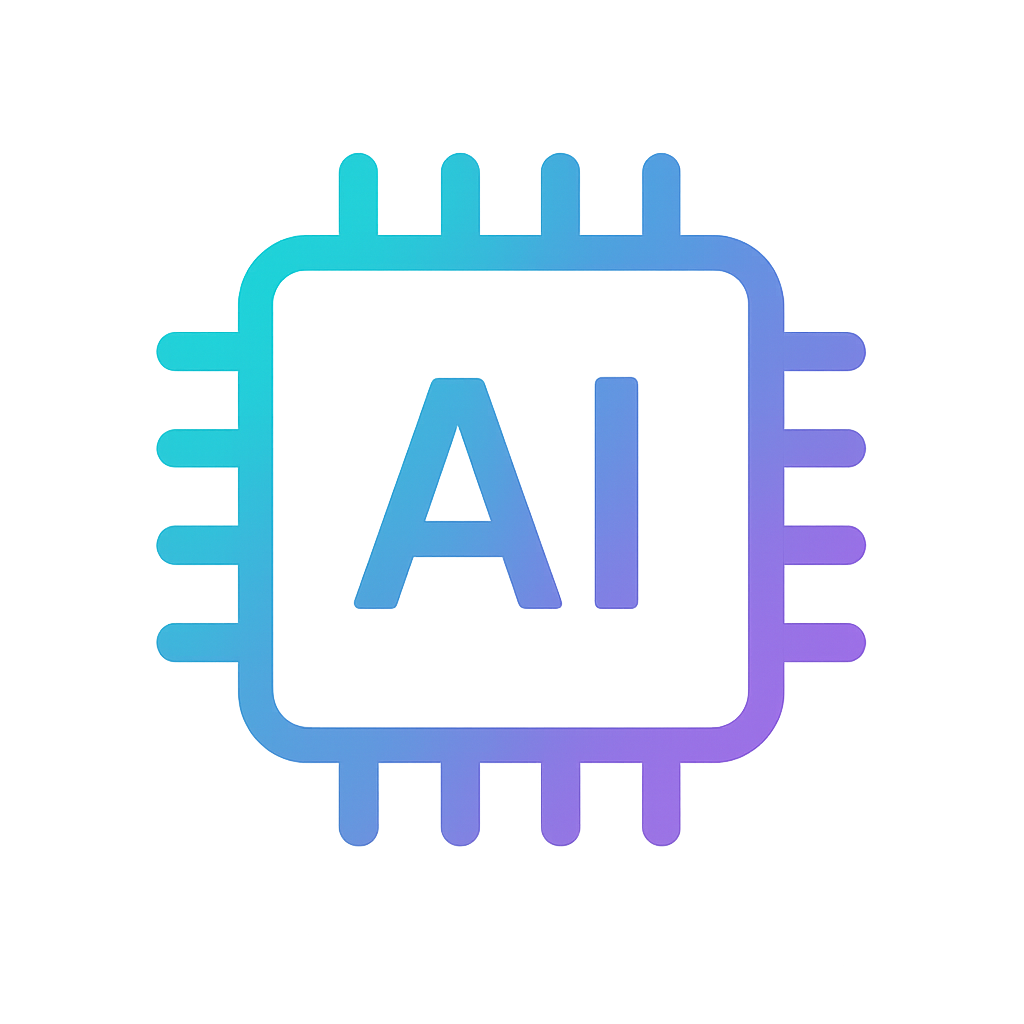Choosing a suitable graphics card for 3D scanning and post-processing
1. General information
In order for Artec Studio to perform optimally, we highly recommend using an NVIDIA or AMD graphics card. The exact card model/series recommendations vary depending on your version of Artec Studio.
Information about compatibility with Intel graphics cards can be found in p.6 further below.
Artec Studio 11, 12, 13 and 14 require an NVIDIA or AMD card which meets the following requirements:
- At least 1 GB of video memory (VRAM). 2 GB or more are strongly recommended.
- NVIDIA GeForce cards are supported starting from the 400 series. Recommended cards are of the 760 series and higher.
- NVIDIA GeForce RTX 2080 card is supported (tested with driver version 417.22).
- NVIDIA Quadro P series cards (e.g. Quadro P2000, P4000, P6000) are supported.
- NVIDIA Quadro laptop cards are supported starting from the К4100М card and higher. Older Quadro cards like the 1100M or 2100M are not supported.
- NVIDIA Quadro M series cards (e.g. M1000M and M3000M) are supported. They were first reported as working by Artec customers who use HP ZBook laptops with the following configurations).
- AMD FirePro cards: performance notes and driver version recommendations for AMD cards that have been tested by the Artec team are all posted here.
Important note: Please also read the General tips section further below.
Artec Studio 9 and 10 require an NVIDIA or AMD card which meets the following requirements:
- At least 1 GB of video memory
- NVIDIA GeForce cards are supported starting from the 400 series (older GeForce cards are not supported).
- Quadro cards are not recommended for Artec Studio 9/10. They may work and deliver acceptable performance after modifying certain parameters in the NVIDIA Control Panel (see General tips section below).
- AMD FirePro cards: performance notes and driver version recommendations for AMD cards that have been tested by the Artec team are all posted here.
General tips (all Artec Studio versions):
- For all NVIDIA cards, please follow these instructions in order to install the correct driver version.
- For all Quadro cards, we highly suggest modifying these parameters in the NVIDIA Control Panel.
- High-performance "gaming" cards are very suitable for working in Artec Studio (performance benchmarks can be found here).
Please be aware that NVIDIA GeForce cards are rated in series, with the last two digits denoting performance differences. This means that a 770 card is, for Artec purposes, superior to the 960 card (even though the latter is a higher series).
2. NVIDIA 1080 GTX
The NVIDIA 1080 GTX card is supported in Artec Studio 12 and in Artec Studio 11 starting from version 11.1.1.4 (link to release notes).
For Artec Studio 11 we recommend installing driver version 372.54 or 375.95, which is the latest one we tested (Windows 10 x64).
For Artec Studio 12 we recommend installing driver version 378.78 or 398.36 (Windows 10 x64).
3. Intel + NVIDIA configuration (NVIDIA Optimus)
Some laptops use NVIDIA Optimus technology. This means that they have both an Intel and an NVIDIA card installed, and allow switching between these cards depending on the application that is being launched.
In case you have such a laptop, please set the parameters in the NVIDIA Control Panel as described in this article.
4. NVIDIA SLI / AMD CrossFire
Artec Studio does not support multi-GPU configurations. In case you have a machine with multiple GPUs, we recommend disabling one of the cards in Windows Device Manager before running Artec Studio. Please make sure that your monitor (screen) is connected to the card that remains enabled.
5. AMD FirePro M6100 Fire GL V
The AMD FirePro M6100 Fire GL V card is not supported.
6. Intel graphics cards
Artec Studio 11, 12, 13 and 14:
- Intel video cards of the 4600 series and higher are supported. The real-time fusion scanning mode is also compatible with these cards.
- Intel cards of any series older than 4600 are not supported.
- The texture mapping algorithm will perform slower on Intel cards (compared to NVIDIA or AMD cards).
- The Intel UHD 620 card was reported as working with Artec Studio 12 by one of our customers (including the real-time fusion mode). However, due to its relatively low performance, we do not recommend this card.
- Intel Iris Plus Graphics G7 (integrated with the G7 series processors) is not supported at this time.
Artec Studio 9 and 10:
- Regular 3D scanning (i.e. without real-time fusion) will work on Intel cards. However, an Intel video card will provide slower 3D-rendering compared to an NVIDIA or AMD card.
- 3D scanning in real-time fusion mode is not supported.
- The texture mapping algorithm is not supported.
7. "Virtual" video cards
In case Windows is installed on a virtual machine (e.g. inside MacOS), the virtual machine severely limits the resources of the video card which are available to the system. As a result, the texture mapping algorithm and 3D scanning in real-time fusion mode won't work. In some cases, Artec Studio will not run at all.
Therefore, installing Artec Studio on a virtual machine is not recommended. For scanning on Mac computers, please refer to the following article.
Performance tests of various video cards and drivers
We make all the necessary efforts to test new NVIDIA/AMD drivers and graphics cards when they are released. All test results are published in the Artec Support Center.
The most recent test results for AMD FirePro cards can be found here.
A full list of tested laptops can be found here.
We are here to help! If you have any questions or issues, please do not hesitate to contact our team by emailing support@artec-group.com or by clicking on "Ask Support" button on the upper part of the screen. We will always be happy to assist you and will get back to you as soon as we can.